Mouse – The Comprehensive Guide
Introduction:
The humble mouse is an essential peripheral for modern computer users. Whether you’re a gamer, designer, or office worker, having the right mouse can greatly enhance your productivity and comfort. In this comprehensive guide, we will explore everything you need to know about mice – from the different types available to useful tips for optimizing your mouse usage.
Types of Mice:
There are several types of mice available in the market, each designed to cater to specific needs. These include:
- Wired Mouse
- Wireless Mouse
- Ergonomic Mouse
- Gaming Mouse
- Trackball Mouse
- Touchpad
In this section, we will delve into each type and discuss their features, pros, and cons to help you make an informed decision when choosing a mouse.
Features to Consider:
When selecting a mouse, there are various features to consider based on your specific requirements. Some important features include:
- Mouse Sensitivity
- Number of Buttons
- Scrolling Options
- Connectivity
- Ergonomics
- Customization Options
We will discuss each of these features in detail, explaining their significance and providing recommendations for different use cases.
Optimizing Mouse Usage:
To get the most out of your mouse, it’s important to understand how to use it efficiently. Here are some tips and tricks to enhance your mouse usage:
- Proper Hand Placement
- Mastering Mouse Clicks
- Utilizing Mouse Shortcuts
- Adjusting Mouse Sensitivity
- Mouse Cleaning and Maintenance
By following these guidelines, you can improve your productivity and reduce strain while using a mouse for extended periods.
Troubleshooting Common Issues:
Despite their convenience, mice can sometimes encounter issues. In this section, we will address common problems and provide troubleshooting solutions:
- Mouse Cursor Not Moving
- Scroll Wheel Not Functioning
- Wireless Connection Problems
- Erratic Cursor Movement
- Mouse Double-Clicking
We will guide you through these issues, helping you troubleshoot and resolve them effectively.
Wired Mouse:
A wired mouse, also known as a USB mouse, is a computer input device that connects to a computer using a physical cable. It is called “wired” because it requires a physical connection to the computer, unlike wireless mice that use radio frequency or Bluetooth to establish a connection.
Here are some key features and information about wired mice:
- Connection: Wired mice typically use a USB (Universal Serial Bus) connector to connect to the computer. Most modern computers have USB ports, making wired mice compatible with a wide range of devices.
- Reliability: Wired mice provide a reliable and stable connection since they are not subject to interference like wireless mice. The wired connection ensures minimal input lag and consistent performance.
- Power: Wired mice draw power directly from the computer they are connected to, so they do not require batteries or recharging. This can be advantageous as you don’t need to worry about the battery life of the mouse.
- Response Time: Wired mice offer faster response times compared to wireless mice because there is no delay caused by wireless transmission. This makes them preferable for activities that require precise and quick movements, such as gaming or graphic design.
- Design and Ergonomics: Wired mice come in various designs, including different shapes, sizes, and button configurations. Some models are ergonomically designed to provide comfort and reduce strain during prolonged use.
- Cost: Generally, wired mice tend to be more affordable than wireless counterparts with similar features. This affordability makes them a popular choice for budget-conscious users.
- Maintenance: Wired mice are relatively low-maintenance since they do not require battery replacements or charging. They may occasionally need cleaning, especially if dust or debris accumulates on the mouse’s sensor or buttons.
- Compatibility: Wired mice are compatible with a wide range of operating systems, including Windows, macOS, and Linux. They can be used with desktop computers, laptops, and other devices that support USB connections.
Overall, wired mice are a reliable, cost-effective, and widely compatible option for computer users who prioritize stability and responsiveness in their input devices.
Wireless Mouse:
A wireless mouse is a computer input device that does not require a physical cable to connect to a computer. Instead, it uses wireless technology, such as radio frequency (RF) or Bluetooth, to establish a connection and transmit data.
Here are some key features and information about wireless mice:
- Connection: Wireless mice use either a USB receiver or built-in Bluetooth to connect to the computer. USB receivers are plugged into the computer’s USB port, while Bluetooth mice connect directly to devices that have Bluetooth capabilities, such as laptops, tablets, and smartphones.
- Mobility: Wireless mice offer greater freedom of movement since they are not tethered by a cable. This can be particularly useful for presentations, gaming, or when using a computer from a distance.
- Power: Wireless mice are powered by batteries. Some models use standard replaceable batteries (such as AA or AAA), while others have built-in rechargeable batteries. It’s important to consider battery life and choose a mouse that suits your needs, as wireless mice require periodic battery replacements or recharging.
- Response Time: Wireless mice generally have a slightly higher latency compared to wired mice due to the wireless communication. While this difference is minimal for most users, it may be more noticeable in situations that require precise and fast movements, such as competitive gaming or graphic design.
- Design and Ergonomics: Wireless mice come in a variety of designs, shapes, and sizes to cater to different user preferences. Some models offer ergonomic features, such as contoured shapes and customizable buttons, to provide comfortable usage for extended periods.
- Range: Wireless mice typically have a range of a few meters, allowing you to use them from a comfortable distance away from the computer. However, the range can vary depending on the model and the wireless technology used.
- Setup and Compatibility: Wireless mice are generally easy to set up. For mice with USB receivers, you typically need to plug in the receiver and wait for the computer to recognize the mouse. Bluetooth mice require pairing with the computer or device through the Bluetooth settings. Wireless mice are compatible with various operating systems, including Windows, macOS, and Linux, but it’s important to check the device’s specifications for compatibility details.
- Interference: In some cases, wireless mice may experience interference from other wireless devices operating on similar frequencies, such as Wi-Fi routers or cordless phones. This interference can affect the mouse’s performance or range.
Wireless mice offer convenience, portability, and flexibility of movement, making them popular choices for many users. However, factors such as battery life, response time, and potential interference should be considered when choosing a wireless mouse for specific use cases.
Ergonomic Mouse:
An ergonomic mouse is a computer mouse that is specifically designed to provide comfort and reduce strain on the hand and wrist during prolonged computer use. It aims to promote a more natural hand position and minimize the risk of repetitive strain injuries (RSIs) such as carpal tunnel syndrome.
Here are some features and characteristics commonly found in ergonomic mice:
- Shape and Design: Ergonomic mice often have a unique shape that differs from traditional mice. They are typically contoured to fit the natural curves of the hand, allowing for a more relaxed and comfortable grip. Some models have a vertical design, where the hand is positioned in a handshake-like position, reducing the strain on the wrist.
- Hand and Wrist Support: Ergonomic mice provide support for the hand and wrist to minimize unnecessary movements and strain. They may feature a palm rest or a sculpted design that helps to keep the hand in a more neutral position, reducing stress on the muscles and tendons.
- Button Placement: The placement of buttons on an ergonomic mouse is carefully considered to reduce the need for awkward hand movements or excessive finger stretching. Commonly used buttons are positioned in a way that they can be easily accessed without compromising comfort.
- Adjustable Features: Some ergonomic mice offer adjustable features to accommodate different hand sizes and preferences. This can include adjustable angles, customizable button functions, or removable palm rests to cater to individual needs.
- Tracking Technology: Ergonomic mice use various tracking technologies, such as optical or laser sensors, to track movement on different surfaces. It’s important to choose a mouse that offers smooth and accurate tracking performance to ensure a seamless user experience.
- Wired or Wireless: Ergonomic mice are available in both wired and wireless options, allowing users to choose based on their preferences and requirements. Wireless ergonomic mice provide the added benefit of freedom of movement and a clutter-free workspace.
- Compatibility: Ergonomic mice are compatible with standard computer systems and operating systems, including Windows, macOS, and Linux. They can be used with desktop computers, laptops, and other devices that support USB or wireless connections.
Using an ergonomic mouse can help reduce the risk of developing hand and wrist discomfort or injuries associated with prolonged computer use. However, it’s important to note that personal comfort and ergonomic needs can vary from person to person, so finding the right ergonomic mouse that suits your specific requirements is essential.
Gaming Mouse:
gaming mouse is a specialized computer mouse designed specifically for gaming purposes. These mice are equipped with features and technologies that enhance gaming performance and provide a better gaming experience. Here are some key features and characteristics commonly found in gaming mice:
- DPI (Dots Per Inch) Sensitivity: Gaming mice often offer adjustable DPI settings, allowing users to change the mouse’s sensitivity on the fly. Higher DPI settings result in faster cursor movements, ideal for quick and precise actions in games, while lower DPI settings provide slower and more controlled movements, suitable for tasks that require precision.
- Programmable Buttons: Gaming mice often come with programmable buttons that can be customized to perform specific functions or macros. This allows gamers to assign frequently used commands or complex actions to the mouse buttons, providing quick access and improving efficiency during gameplay.
- Polling Rate: The polling rate refers to how often the mouse sends data to the computer. Gaming mice typically have higher polling rates, often measured in Hertz (Hz), which means they can provide more frequent and responsive updates to the computer. A higher polling rate can result in smoother and more precise cursor movements, which is crucial for gaming.
- Ergonomics and Design: Gaming mice are designed with comfort and extended use in mind. They often have ergonomic shapes that fit well in the hand and provide a comfortable grip. Some gaming mice offer customizable weights or interchangeable grips to suit different preferences and hand sizes.
- RGB Lighting: Many gaming mice feature customizable RGB lighting, allowing users to personalize the appearance of the mouse. These lights can be customized to match the gaming setup or synced with other RGB peripherals for a cohesive aesthetic.
- Sensor Technology: Gaming mice use advanced sensor technologies such as optical or laser sensors to track movement accurately and precisely. These sensors are designed to provide smooth tracking on various surfaces and have high tracking speeds to handle fast and precise movements during gaming.
- Onboard Memory: Some gaming mice have onboard memory that allows users to save custom settings, macros, and profiles directly on the mouse. This feature is useful when using the mouse on different computers or gaming setups without needing to reconfigure the settings each time.
- Software Customization: Gaming mice are often accompanied by software that provides additional customization options. This software allows users to fine-tune settings, create macros, adjust lighting effects, and customize button assignments according to their preferences.
Gaming mice are compatible with most operating systems and can be used with desktop computers, laptops, and gaming consoles. They are particularly beneficial for gamers who require precise control, quick responsiveness, and additional programmable features to optimize their gaming performance.
Trackball Mouse:
A trackball mouse is a computer input device that uses a stationary ball to control the cursor movement on the screen. Unlike a traditional mouse that requires movement across a surface, a trackball mouse allows users to control the cursor by rolling the ball with their fingers or thumb.
Here are some key features and characteristics of trackball mice:
- Trackball Design: Trackball mice feature a stationary ball that can be manipulated using the fingers or thumb. The ball is usually located on the top of the mouse, allowing users to roll it in any direction to move the cursor on the screen. The mouse itself remains stationary during use.
- Cursor Control: The rolling of the trackball controls the cursor movement. The speed and precision of the cursor can be adjusted by manipulating the ball with varying degrees of force and speed.
- Ergonomics: Trackball mice are often designed with ergonomics in mind. The stationary nature of the mouse reduces the need for arm and wrist movements, which can help alleviate strain and fatigue during extended computer use. Some trackball mice are designed to accommodate different hand sizes and provide a comfortable grip.
- Customizable Buttons: Many trackball mice feature programmable buttons that can be customized to perform specific functions or macros. This allows users to assign commonly used commands or shortcuts to the mouse buttons, enhancing productivity and convenience.
- Accuracy and Precision: Trackball mice can offer precise cursor control, especially for tasks that require fine movements or when working in tight spaces. The ball’s rolling motion allows for more controlled and accurate cursor placement.
- Versatility: Trackball mice can be used on various surfaces, including desks, mouse pads, and even in the air. This versatility makes them suitable for different environments and situations.
- Reduced Desk Space: Since trackball mice don’t require surface movement, they occupy less desk space compared to traditional mice. This can be advantageous for users with limited desk area or for those who prefer a clutter-free workspace.
- Accessibility: Trackball mice can be beneficial for individuals with certain mobility limitations, as they reduce the need for repetitive arm or wrist movements. They can be used by individuals with conditions such as carpal tunnel syndrome, arthritis, or other hand-related discomfort.
Trackball mice are compatible with various operating systems, including Windows, macOS, and Linux, and they typically connect to the computer using a USB or wireless connection. While trackball mice may require a short adjustment period for users accustomed to traditional mice, they offer a unique and ergonomic alternative for cursor control, providing comfort and precision during computer use.
Touchpad:
A touchpad, also known as a trackpad, is a built-in pointing device commonly found on laptops and some desktop keyboards. It is a rectangular, sensitive surface that allows users to control the cursor movement by gliding their fingers across it.
Here are some key features and characteristics of touchpads:
- Cursor Control: Touchpads use touch-sensitive technology to detect finger movements and translate them into cursor movements on the screen. Users can move their fingers in various directions on the touchpad to control the cursor’s position, similar to how a mouse operates.
- Multi-Touch Gestures: Touchpads often support multi-touch gestures, enabling users to perform a range of actions with multiple fingers simultaneously. Common gestures include scrolling, zooming, swiping, rotating, and tapping, providing intuitive and efficient control over the operating system and applications.
- Integrated Buttons: In most touchpads, the left and right mouse buttons are integrated into the touchpad itself. Users can press down on the bottom-left or bottom-right corners of the touchpad to simulate left-click or right-click actions.
- Customizable Settings: Many touchpad drivers and settings allow users to customize the behavior and sensitivity of the touchpad. This includes adjusting cursor speed, enabling or disabling gestures, and modifying scrolling behavior to suit individual preferences.
- Accessibility: Touchpads can be beneficial for individuals with mobility impairments or those who find it challenging to use a traditional mouse. They provide an alternative input method that doesn’t require gripping or manipulating a physical device.
- Space Efficiency: Touchpads are integrated directly into laptops, eliminating the need for an external pointing device. This saves space and reduces clutter on the desk or workspace.
- Compatibility: Touchpads are compatible with various operating systems, including Windows, macOS, and Linux. They are widely supported by the respective operating systems’ native drivers and software.
- Sensitivity and Palm Rejection: Advanced touchpads include features such as palm rejection, which prevents accidental cursor movements when resting the palm on the touchpad while typing. Sensitivity settings can also be adjusted to accommodate different touch pressure levels and finger movements.
While touchpads are commonly associated with laptops, external touchpad devices are available for desktop computers, providing a similar touch-based input experience. Touchpads offer a convenient and integrated method of cursor control, making them a primary input device for laptop users and an alternative option for those who prefer touch-based interactions.
Conclusion:
A mouse is a fundamental tool for navigating the digital world. By understanding the different types available, considering essential features, and optimizing your mouse usage, you can greatly enhance your computing experience. Remember to choose a mouse that suits your specific needs and preferences, and don’t hesitate to experiment with different models until you find the perfect fit.
Frequently Asked Questions:
Q: How do I connect a wireless mouse to my computer?
A: To connect a wireless mouse, first, make sure it has batteries. Then, turn on the mouse and press the connect button. On your computer, navigate to the Bluetooth settings and search for the mouse. Once found, click on it to establish the connection.
Q: What is DPI and how does it affect mouse sensitivity?
A: DPI stands for Dots Per Inch, and it measures the sensitivity of a mouse. Higher DPI values result in faster cursor movement, while lower values make the cursor move slower. DPI can usually be adjusted in mouse settings or through dedicated software.
Q: Can I use a gaming mouse for everyday tasks?
A: Yes, gaming mice can be used for everyday tasks as well. They often offer additional buttons, adjustable DPI, and ergonomic designs, which can be beneficial for both gaming and regular computer use.